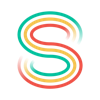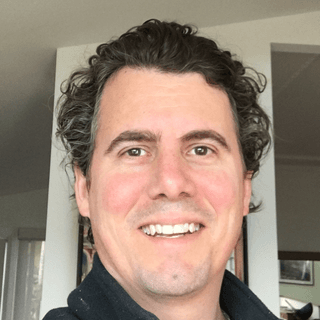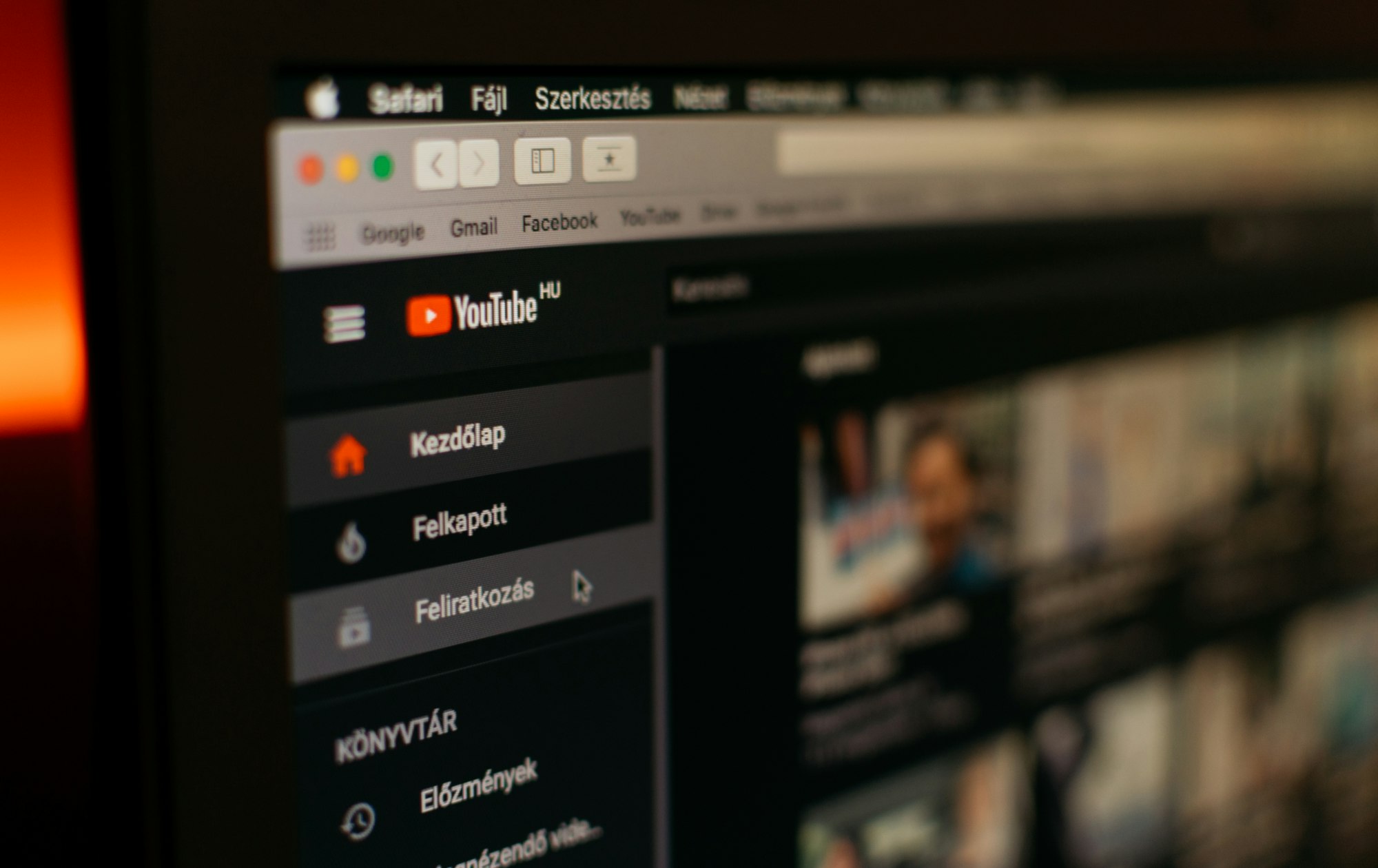
Downloading videos can be a pain if you're not tech-savvy. In this article, I show you how to easily download videos from almost anywhere.
As dancers we tend to watch a lot of videos. For inspiration, for instruction and for ongoing training. We often find ourselves needing to download a video, but if we're not tech-savvy it can be a daunting, and sometimes impossible task.
If you search online for 'download YouTube videos' you're faced with endless services and apps touting the ability to download video content, which often send you on to low-quality sites that ask you to install random apps or throw up pop-ups asking for your email address. Yuck.
Let's avoid that quagmire and run through installing the gold-standard of video downloading: an app called youtube-dl which is free and can download videos from YouTube, Facebook, Vimeo, Reddit, Twitter and many other popular websites (it supports a lot of sites).
One caveat before we get started: this guide is focused on installing and using youtube-dl on a Windows or Mac computer. If you only have a phone or tablet you'll have to wait for a future article looking at options for you (or send this guide to a dance partner who does have a computer handy!)
youtube-dl is a free application built by developers in the open (meaning anyone can help improve it and inspect the code that makes it run) and is regularly updated to make sure it keeps up with any changes on websites which host video.
There are many legitimate reasons to download video content. Perhaps (as in my case) you've paid for video content posted in a private group, but you want to download those videos onto your phone or tablet to more easily learn from in Sentu.
Or you may have shared some video content on YouTube, Vimeo or Reddit that you want a dance partner or students to download so they can learn from – even if they're in a space with poor internet connection (the bane of many dance studios!).
Let's dive in to installing and using youtube-dl.
Jump to the section for Windows or Mac.
Windows
Installing youtube-dl
1) Install a necessary app from Microsoft
The simplest way to install youtube-dl on Windows involves installing a bit of software from Microsoft first.
You can ignore the technical-sounding name, and just click the 'Download' button on this page from Microsoft.
Once it's downloaded click 'Open' and a dialogue box will appear asking "Do you want to allow this app to make changes to your device?".

You can safely click 'Yes' (you'll see the verified publisher is Microsoft Corporation) and then it will extract some files and display one last dialogue box.

Just tick the checkbox to acknowledge you've read and accepted the license terms, and click 'Install'. Once it's complete you can click 'Finish', and you're already halfway to being able to run youtube-dl.
2) Install youtube-dl
Now we just need to install youtube-dl itself. Visit the Downloads page for the app, and you'll see a link to Windows.exe. Click that to start the download.
When it finishes downloading, you'll see an alert in the bottom-left saying the file was "blocked because it could harm your device".

While this is a sensible default behaviour when downloading 'exe' files, in this case we can safely ignore the message. Click the ellipses ('...') and click 'Keep'.

Another dialogue will pop up stating 'This app might harm your device'. Click the 'Show more' drop-down and select 'Keep anyway'.

After all that it will finally download youtube-dl for you.
Downloading videos
You're now ready to download any video! To test it out, you can visit the Sentu walkthrough video on YouTube and copy the URL (just click the address bar so the URL is highlighted, and then press CTRL+C).
Then in the Windows search bar, search for 'Command Prompt' to open a Command Prompt window.
Type 'cd Downloads' and press the Enter key to move to the Downloads directory.
Then type 'you' and press the Tab key to let it autocomplete the word 'youtube-dl.exe', and paste the URL you copied (by pressing CTRL+V).
It should look like this: youtube-dl.exe https://www.youtube.com/watch?v=IBSKLBeVRZQ.
Press the Enter key and youtube-dl will get to work downloading your video.
When it's finished you can type dir and press the Enter key to see a list of files, which should now include the video file for Sentu you just downloaded (look for a file named Sentu walkthrough-IBSKLBeVRZQ.mp4).
If you type the start of the filename: 'Sen' and press the Tab key it will complete the filename for you. Press the Enter key and it will open and play the video you just downloaded.
Now whenever you want to download a video from any site, just follow the same process: copy the URL, open up a Command Prompt window, go to the Downloads folder, and run youtube-dl.exe URL and it will copy the video for you.
There's a lot more options for youtube-dl and tips for managing your files we could talk about, but for now you have all the power you need to download video content from (almost) anywhere for ongoing personal training, improvement, and inspiration.
Mac
Installing youtube-dl
Visit the Downloads page and use your mouse to select the first two commands on that page and copy them (COMMAND+C). You can also just copy the commands below if you'd prefer:
sudo curl -L https://yt-dl.org/downloads/latest/youtube-dl -o /usr/local/bin/youtube-dl
sudo chmod a+rx /usr/local/bin/youtube-dl

Now open a Terminal window. An easy way to do this is to press the COMMAND key and the Space bar and type 'terminal' to find the Terminal.app. When it's selected press Enter to open the app.
Within the terminal window, paste the commands you copied above and press the Enter key.
Once the app has finished installing, close the terminal window and open a new terminal window so that the app can be found.
Downloading videos
You're now ready to download any video! To test it out, you can visit the Sentu walkthrough video on YouTube and copy the URL (just click the address bar so the URL is highlighted, and then press COMMAND+C).
Open a terminal window (using COMMAND + Space and typing 'terminal') and then type youtube-dl, a space, a quote mark (") and then paste the URL (COMMAND + V), followed by a final quote mark (")
It should look like this: youtube-dl "https://www.youtube.com/watch?v=IBSKLBeVRZQ".

Press the Enter key and it will download the video file.
If you're not comfortable using the terminal window, you can type open . and it will open a file browser window with your video file.
Now whenever you want to download a video from YouTube, Facebook, Reddit, Twitter and many other sites, you just have to open a terminal window, type youtube-dl "URL" (with URL replaced by the web address you want) and press the Enter key.
There's a lot more options for youtube-dl and tips for managing your files we could talk about, but for now you have all the power you need to download video content from (almost) anywhere for ongoing personal training, improvement, and inspiration.
Get early access to Sentu and start learning dance faster